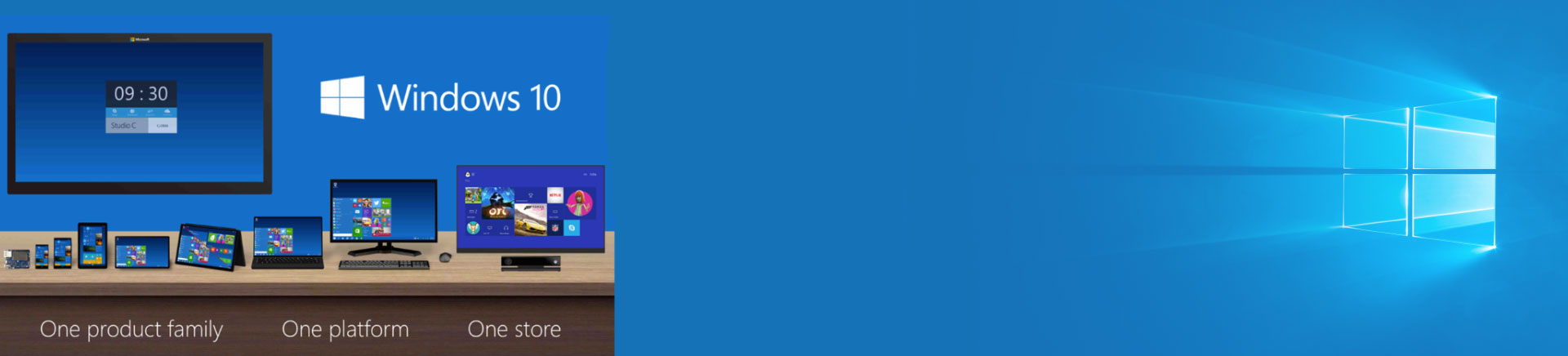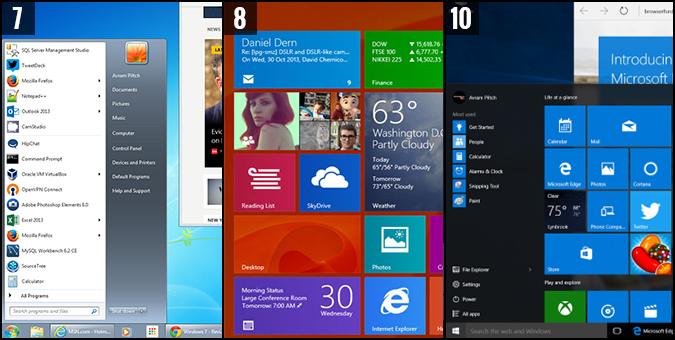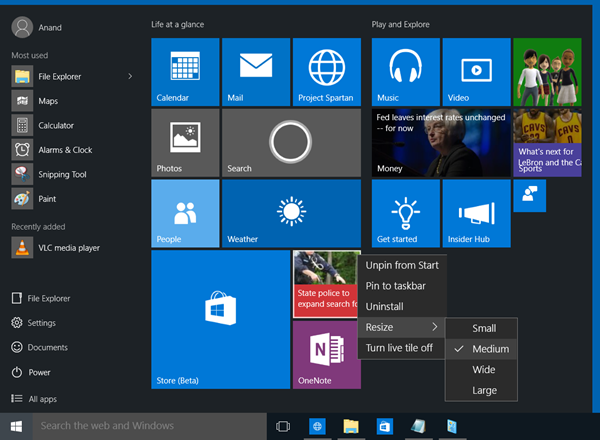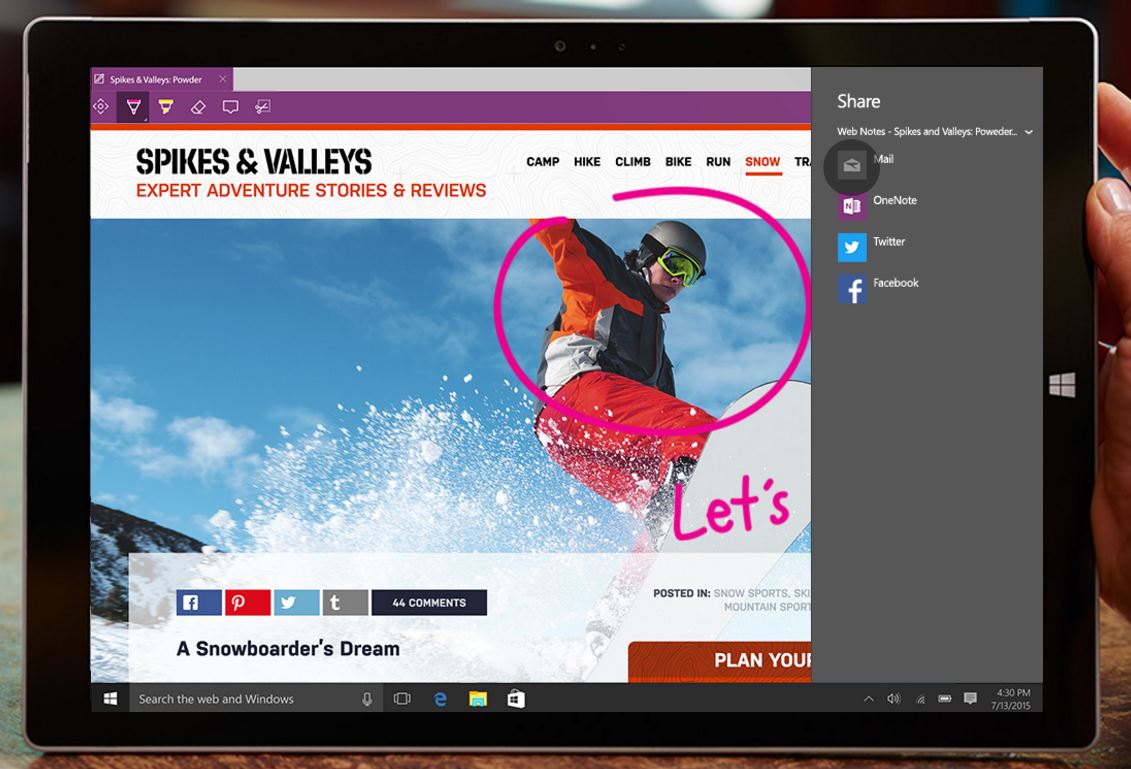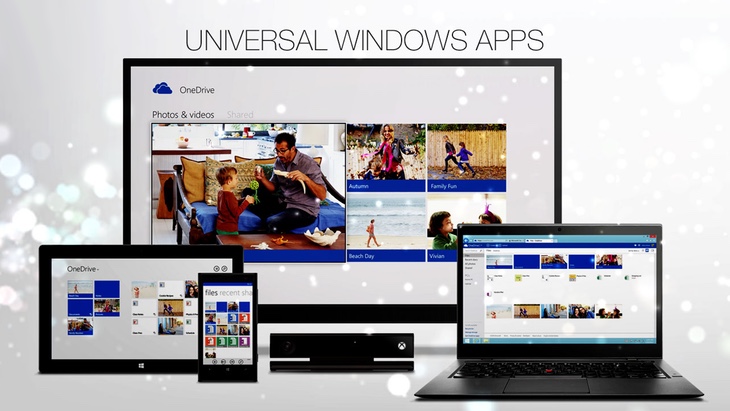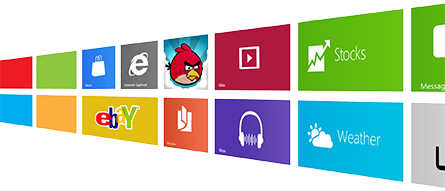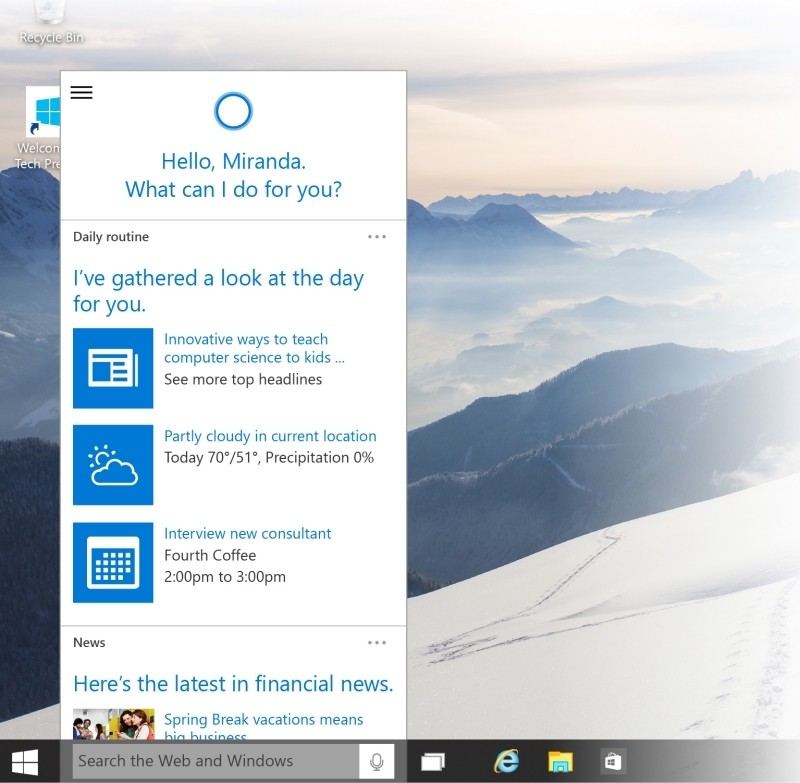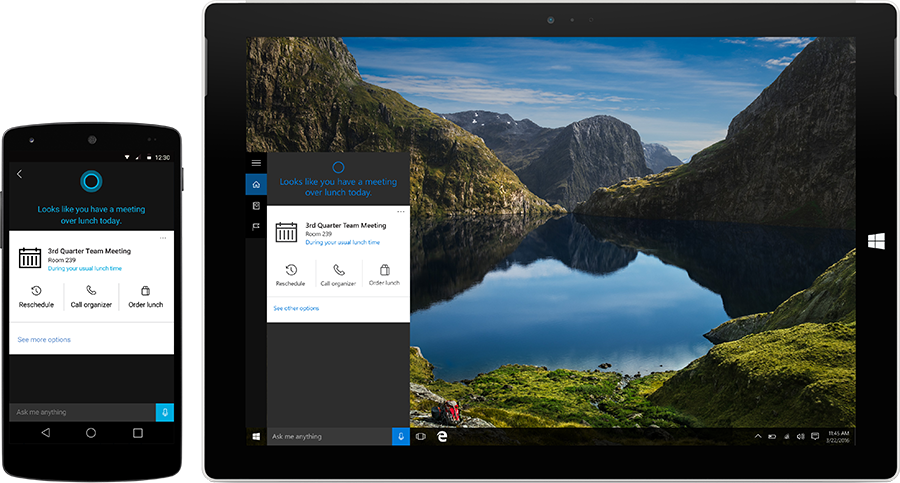Whoa, wait I thought we were only up to Windows 10? Alright, let me explain. I somewhat jokingly call Windows 10, Windows 15 and here’s why. To me, it combines features from Windows 7 and Windows 8 into one cool, smooth windows platform. So to me, 7 + 8 = 15, not 10. Get it? Fine, for everyone else who is not living in my bubble we will call it Windows 10 and move on with the Blog.
In previous blogs we told you when to get the upgrade, why to get it and how to get it. So now you have it. Great, right? Except that you can’t find any of your programs or documents and what are these tiles that keep flipping around. And yes, you may curse and take my name in vain, being in IT I’m used to it. But before you throw your computer in the swimming pool, let me help you find your way around Windows 10. Here are some features and settings that will help you start in the right direction and navigate through Windows more easily.
The Start Menu
If you are upgrading from Windows 8 then the change to the Start Menu in Windows 10 is not as surprising. Actually, it is probably a blessing as the majority of Window 8 users despised the touch-focused approach, big icons and the menus swiping in from up, down, left and right. Microsoft has decided to reconstruct the Start Menu with a more traditional feel but bursting with more features. The Live Tiles are still present but you can remove them easily if you prefer. Alternatively there is also the option to run the Start Menu in full screen mode. There is still a Windows 7 feel to it as it contains options for regularly used apps, File explorer, Settings, and a Search bar. Move your mouse to any edge of the Start menu and you’ll be able to resize it.
The one thing that seems to be upsetting most people I talk to is that they used to have access to My Computer, Control Panel and My Music when clicking on the Stat Menu. You can now find these popular areas in File Explorer.
Edge Browser
Internet Explorer has been a part of the fundamental core of the Windows experience for many, many years. In Windows 7 it is the default gateway to the World Wide Web, as it comes pre-installed with the OS. Of course there’s nothing stopping you from downloading an alternative browser – say Firefox or Chrome. To be honest I would recommend clients to do so because I was not sold on the previous versions of IE.
So it came as no surprise to me when Microsoft announced that Windows 10 would ship with a brand new browser – Microsoft Edge. They believe it is a better fit for the modern web.
I will have to eat my words and agree with Microsoft. Edge is fast, sophisticatedly designed, and features a variety of advanced capabilities including being able to interact with web pages. You can doodle, write and type notes directly on web pages with Web Note and then share them out instantly to friends or colleagues. Microsoft Edge also has Cortana integration, a new simplified reading mode that clears out the clutter on a screen, plus a number of under the hood improvements.
Windows 10 Apps
When Windows 7 first came out in 2009, the smartphone phenomena was only just getting started and the iPad was still just gossip and chitchat. Having software that worked across all platforms just was not a need at that time and did not make sense.
Nowadays, you probably have a multitude of devices ranging from a smartphone, a tablet, a laptop, maybe a powerful desktop PC, and even a game console each with its own set of apps. Microsoft has solved this issue with Windows 10 Windows Apps, previously named Universal Apps. This was first introduced in Windows 8.1 but they have sharpened it in Windows 10. The updated version’s purpose is to run smoothly across your phone, tablet, PC, and even Xbox One. This means when you buy or download an app, it is available on all your devices.
Cortana
The Search function in Windows 7 was simple but effective as you were able to look up matching programs and documents as you type. However, Windows 10 has raised the stakes on all accounts.
Clicking on the Search area in the Taskbar opens the Cortana interface and allows you to ask various questions. Such as search queries, your upcoming appointments, the weather, directions to the nearest restaurant, and many others. Cortana can also schedule appointments, take dictated notes, add tasks and reminders, plus play music on your PC.
Microsoft has also launched Cortana apps for iOS and Android. This means the notebook that Cortana uses to remember all of your requests will also work on those platforms. This could make Cortana an incredibly useful way to organize your life across all your devices, whatever they may be, and all from your Windows 10 desktop.
Windows 7 was an outstanding, dependable and stable operating system. I was one of the many few who upgraded to Windows 8 on my computer. However, it was still missing that “oomph” factor for me to consider it the next generation OS. Windows 10 does just that; it’s an operating system for the modern world with integration to mobile and web devices, opening up endless possibilities.