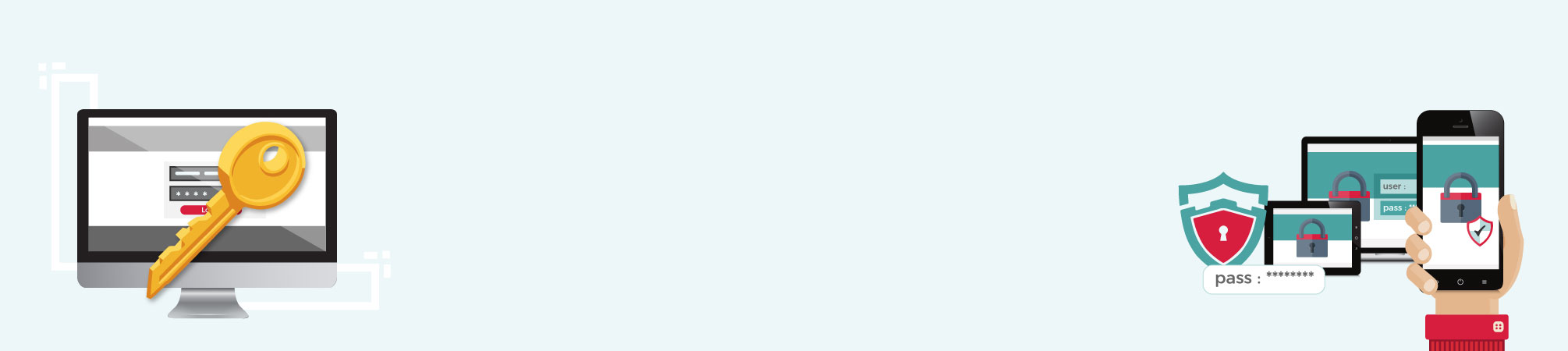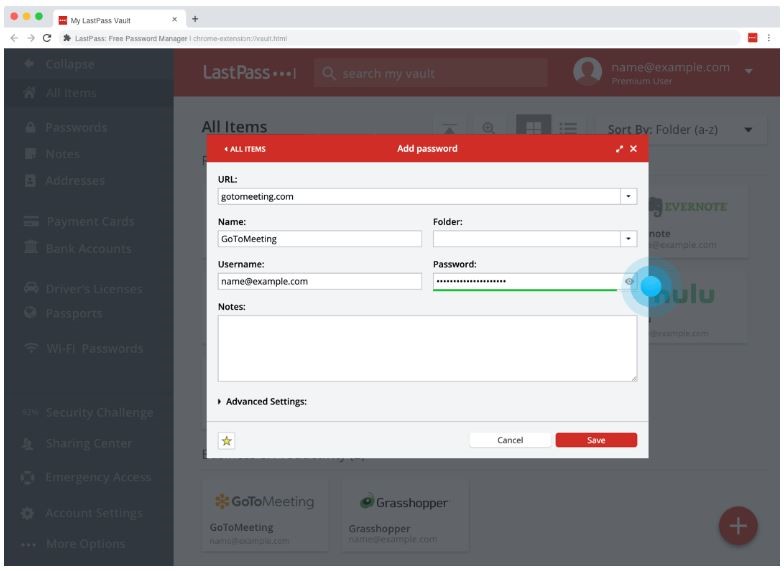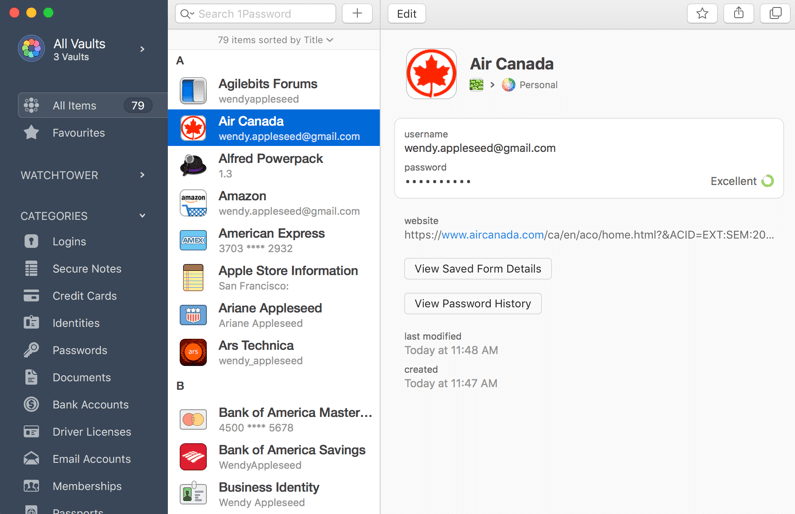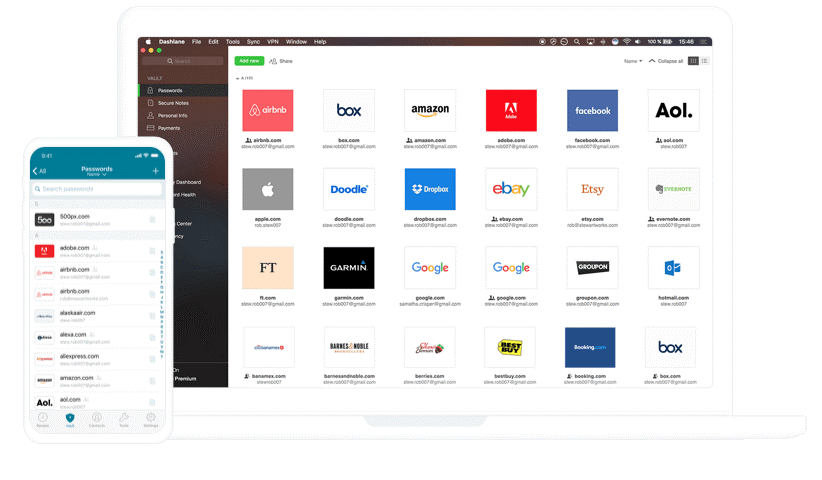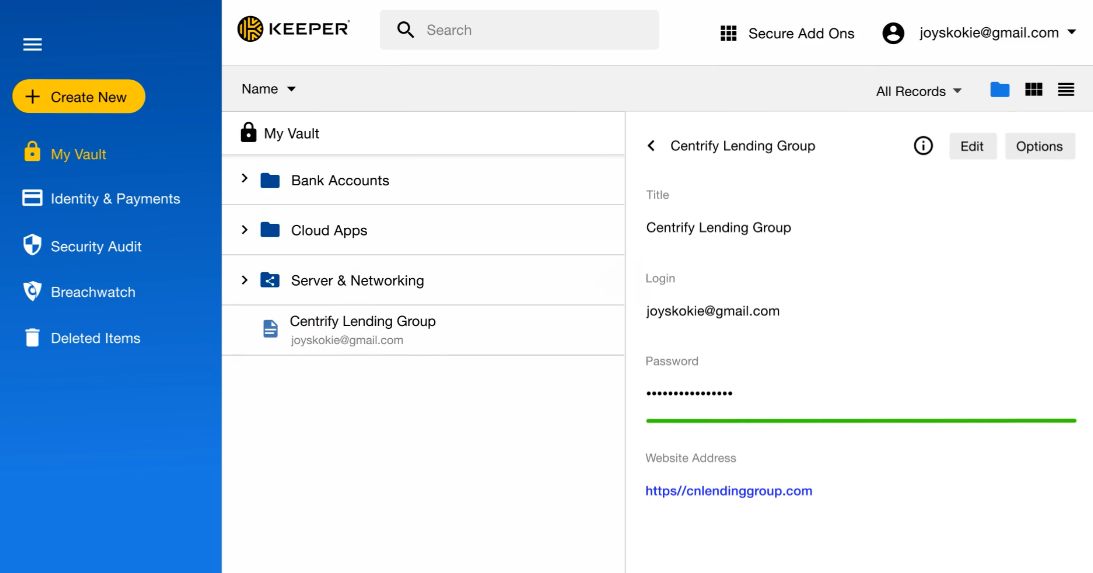How many different online accounts or services do you have or use? One of the best ways to secure yourself online is to make sure you use a unique password for each one of those accounts. But if we are being real who can actually remember a unique long password for each of their different accounts? And if you’re one of the few that can, kudos to you! That means most people are either using extremely simple passwords, like “123456” or “password”. Or they are using the exact same password for every account they have. Therefore we know two things;
- You are making yourself too easy and predictable to hack, OR
- If you are hacked on one of your accounts, than all your accounts are vulnerable and can be hacked.
This is why Password Managers are such amazing tools and are more important than ever for people to start using. If you are not already. Not only for helping create unique passwords but they also improve your security. Plus, depending on which password manager you choose to go with they all offer plenty of other great features. Some of these features include; syncing across browsers and devices, alerting you of potential compromised passwords, automatic sign-ins, and much more.
There are many password managers to choose from, we are going to cover a few that we find to be the best password managers out there today. We are going to start with one of the best free options; LastPass.
LastPass
One of the best password managers out there is LastPass. It comes with a great free option as well as premium and family packages. The first thing you need to do is set up your master password. Therefore, this needs to be a very secure password as it is the only thing protecting your password vault from being hacked as it stores all your passwords to all your other accounts and services. As stated it then stores and locks all your passwords to your accounts, sites, online shopping payment info, etc. It then enters this information for you when needed, using its autofill feature, to streamline logins and shopping.
LastPass works on many platforms including; Mac, Windows, Linux, Chrome, Firefox, Safari, Internet Explorer, Opera, Microsoft Edge, plus you can get it on any mobile device. Some LastPass features include two-factor authentication, credit monitoring, keeping digital records, sync across devices, and many more. It also audits passwords to find weak, duplicate, old and vulnerable passwords and lets you know when to update them to improve your security.
If you choose to upgrade to one of LastPass’s premium packages this opens you up to a whole host of additional features, stellar tech support, and the ability to share passwords between users.
1Password
The first step to setting up 1Password is signing up for one of the plans they offer; individual, family, or team plan. Then like LastPass you will be asked to create a “Master Password”, which serves as your login for your account. Your logins to all your accounts and applications, plus private documents are securely stored in your password vault. This keeps your information locked away from hackers, criminals, and other shady types.
1Password started as an Apple-centric password solution, but it has since widened its platform to include iOS, Android, Windows, and ChromeOS. The most common features of all password managers are the master password, complex password generation, automatic form filling, and encryption. In addition to managing passwords, it can act as an authentication app (like Google Authenticator). For additional security, it adds a secret key to the encryption key, meaning no one can decrypt your passwords without that key. (The downside is that if you lose this key, no one, even 1Password, can decrypt your passwords.)
Another great feature to 1Password is Watchtower. Watchtower keeps track of security issues and password breaches so it always keeps your account safe. It checks for weak, compromised, or duplicated passwords and lets you know which sites are missing two-factor authentications or using unsecured HTTP.
To join 1Password all plans are paid subscriptions, however they do offer a free 30 day trial for any of their plans so you can get a full feel of their services. We are sure you won’t be disappointed.
Dashlane
Next we will cover Dashlane. Dashlane like most all the other password managers uses a master password. Your master password is something only you’ll know, which means only you can decrypt the data. Even if someone else has physical access to your machine, they won’t be able to get access. However, it also means Dashlane can’t reset your password for you if you need them too – they don’t have it!
Other features to Dashlane are that it audits those passwords for strength, saves your form information for quick entry on new web sites, and keeps digital records of the purchases you make so you can see it all in one view—one that’s only available to you.
Dashlane is the only password manager to have a U.S. Patent for the security architecture used to protect user information. Security is very important. Therefore, one of their best features is Site Breach Alerts. Dashlane actively monitors the darker corners of the web, looking for leaked or stolen personal data, and then alerts you if your information is found.
You have two package options with Dashlane; a free option and premium option. With the free package you can only store up to 50 passwords, can only use it on one device and have limited features. If you choose to upgrade to their premium package this gives you unlimited password storage, access on multiple devices, and opens you up to a whole host of additional features.
Keeper
Like all the other password managers Keeper uses a master password. While the master password (the one to log in to Keeper) is the first line of defense, the service also supports several forms of two-factor authentication. It then generates new, strong random passwords for all your accounts. Keeper is a Zero Knowledge password manager and uses 256-bit AES encryption.
Keeper takes security very serious. That means that your data, including passwords and everything else found in Keeper, is accessible only to you. No one at Keeper can access your data. This is crucial for any software, but especially for one that stores your passwords in it.
This system isn’t just for your laptop or desktop, it’s for all of your devices, whether they’re running Windows, MacOS, iOS, Linux or Android. Plus Keeper offers browser extensions for Google Chrome, Opera, Microsoft Edge, Firefox, Internet Explorer and Safari.
One of their core features is BreachWatch. It monitors the dark web for your logins and passwords stored in your vault. Keeper can watch for your passwords or usernames out there and notify you if it finds them. It will also notice if any of your other accounts are using the same or a similar password and help you to quickly change those passwords.
Keeper offers a wide range of password solutions for you to choose from; enterprise, business, family, and personal levels, therefore it has a package that will suit everyone’s needs.
Takeaways of the Best Password Managers
Here we only covered 4 of the best password managers out there; however there are many other options to choose from. Most of which will use a master password and have similar features like two-factor authentication, autofill, sync across devices, store your credit card info so you can check out on websites faster, store your files securely and their own version of security – – scanning for your info online. Everyone has their own reasons for choosing one over another whether it is a specific feature, look or price.
What matters is that you are using something to protect your accounts and passwords. Something to make you feel safe and secure every time you log in to one of your services or accounts. To me the only solution is a secure password manager. Tell us what password manager you prefer and why.