Google Chrome is without a doubt, one of the most used web browsers today offering a wide variety of apps and extensions. Chrome extensions extend the functionality of your browser making your day to day browser activities more productive; helping you to work faster, be more organized and have a little fun along the way.
However, there are countless number of extensions to choose from, so how do you know which ones are right for you? We’ve tried to help you out by putting together a list of 12 awesome Chrome Extensions that will help you be more productive when completing browser tasks.
Just keep in mind that extensions use a significant amount of memory, so we recommend you install only the ones that are absolutely essential to your needs and that you will be using regularly.
1. Pocket:
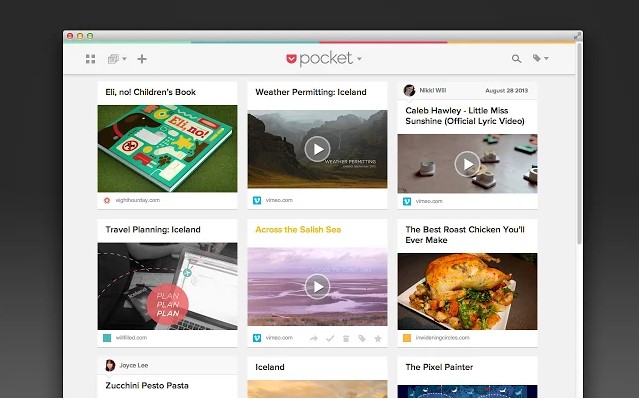
Do you ever come across articles you would like to read but just do not have the time at that moment? Well this is where Pocket comes in handy! Every time I come across an article, blog post, tutorial, or whatever it might be and I do not have time to read it just then, I simply click the Pocket Icon in my browser and it saves the article in my Pocket account for me to come back to and read at another time.
Over 15 million people use Pocket to easily save articles, videos and more for later. With Pocket, all of your content goes to one place, so you can view it anytime, on any device. You don’t even need an Internet connection. Don’t lose track of the interesting things you find by emailing yourself links or letting tabs pile up in your browser. Just save them to Pocket.
2. Momentum:
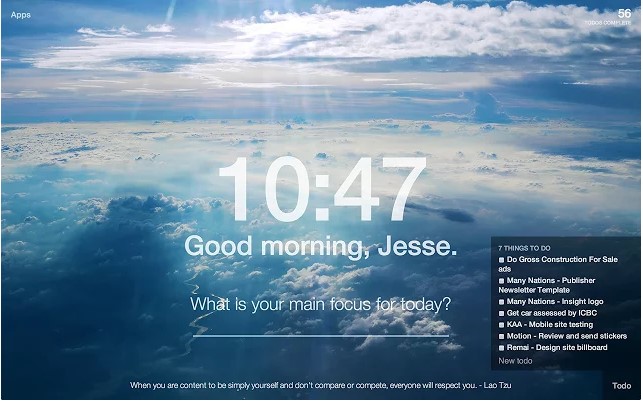
I just recently came across this Chrome extension. It is for those who are graphically inspired. It allows you to personalize a message and tasks you wish to accomplish that day on the new tab page.
Replace the new tab page with a personal dashboard featuring; a to do list, weather, and inspirational quotes. Build momentum and stay on task throughout the day with Momentum new tab homepage replacement. Get inspired and set your focus for the day. Every time you open a new tab, see an inspiring reminder of what you want to accomplish. It might just prevent you from loading Reddit or Facebook for the tenth time.
3. Creating Multiple Profiles:
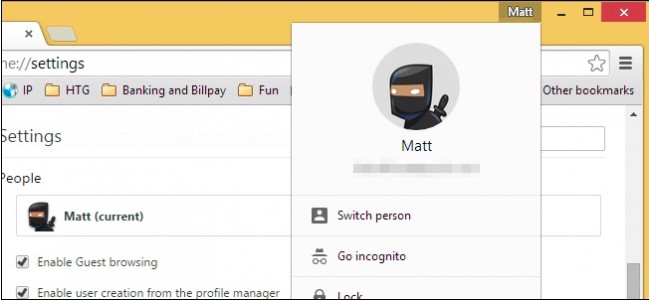
This one is not a Chrome extension but more a very good tip! If you’re like me and you have multiple social media accounts you manage and you are forced to log in and out of each one to schedule posts this tip will save you so much time, energy, and frustration. It is a great tool if you have multiple accounts; I have personal accounts, professional accounts, and many client accounts we manage! This is a must use chrome tip! I was very grateful when I came across this tip in a blog post I read.
Having multiple Chrome accounts also allows you to organize and separate the corresponding history, bookmarks, apps, extensions, etc. for that particular account you are logged into. You do not need to worry about your personal bookmarks mixed in with your work info as you can have separate accounts.
4. Evernote Web Clipper:
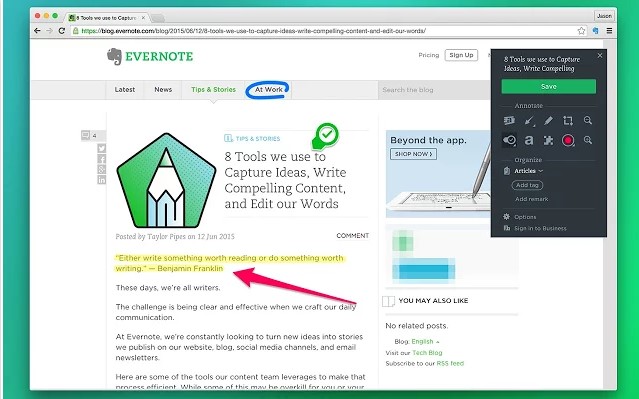
If you have a presentation you are doing research for online, Evernote Web Clipper could be the tool for you. Use the Evernote Chrome extension to save web pages or articles you need to reference into your Evernote account.
It is a great research tool that allows you to:
– Clip any article or web page
– Clip to a specific notebook and assign tags
– Highlight key text from any website or article
– Use text and visual callouts to draw attention
– Share and email clips or create a URL link
5. Search-Preview:
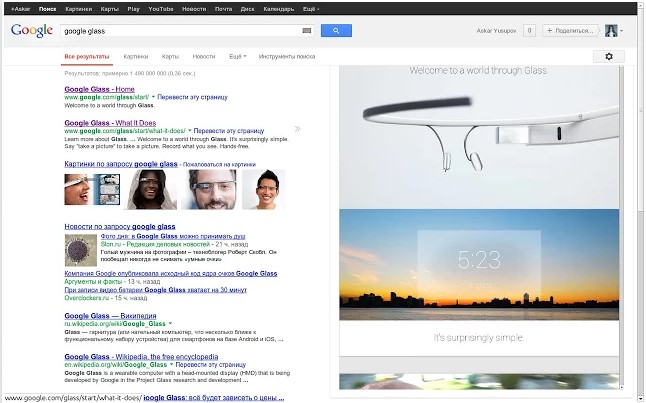
How many of you remember when searching on Google you used to be able to hover over a link and it would show you a preview of that page. They removed this feature awhile ago however there are a few Chrome extensions out there that can give you back this helpful feature.
Search-Preview is one of them; it will save you time from having to visit each page and then going back to your search results if it was not what you were looking for. It also highlights your search term within each page so you can see how relevant it is to your search query. This way you can get a good idea if the page is worth visiting, allowing you to visit only those pages that fits your needs. Let us know which one you use and why.
6. AdBlock:
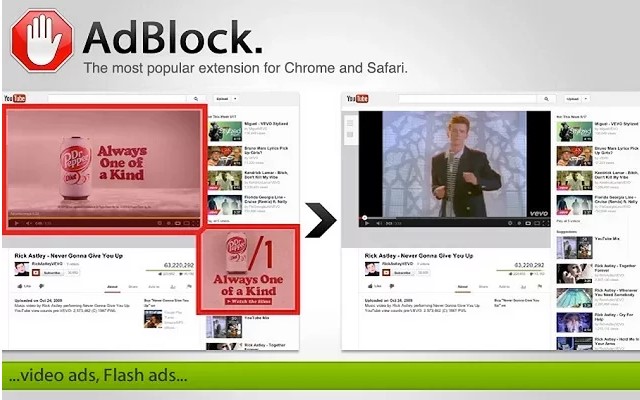
Do you hate ads? Interrupting your YouTube videos, cluttering your search pages and even Facebook. I know I do and that is why I use AdBlockl! AdBlock is the #1 ad blocker with over 200 million downloads. The original AdBlock for Chrome blocks all advertisements on all web pages, even Facebook, Youtube, and Hulu.
7. Google Calendar:
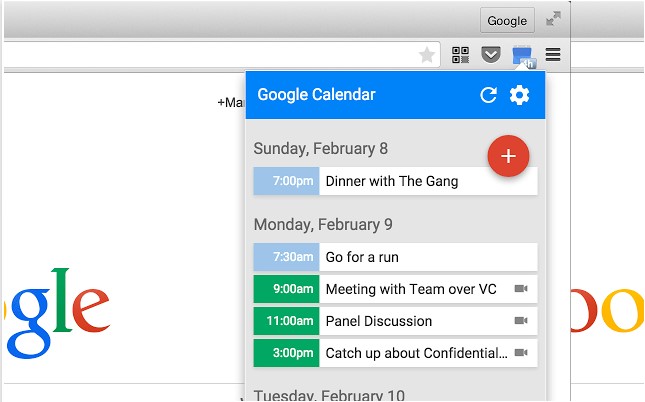
If you use Google Calendar to organize your day to day events, tasks and meetings this extension is good for you. Easily check your Google Calendar and add new events from your browser.
You will get an icon on your browser toolbar that you can easily click to see upcoming events from your Google Calendar, without ever leaving your page. And if you’re on sites that have special events encoded, you can click the icon to instantly add events to your calendar. The icon shows an orange plus sign whenever there are events on the page you’re viewing that can be added to your calendar.
8. Google Mail Checker:
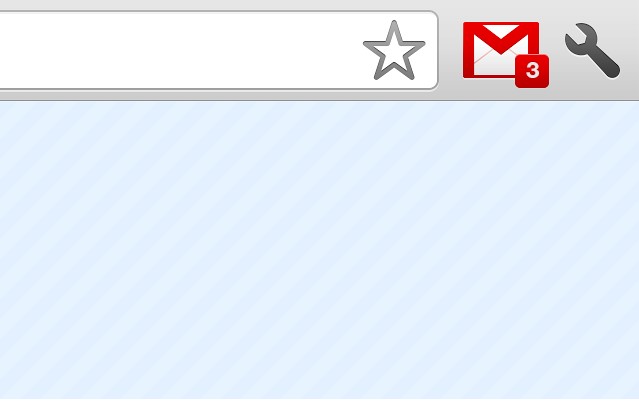
If you have a Gmail account, this is a great Chrome extension that shows you how many unread messages are in your Google Mail inbox. You can also click on the icon to open your inbox.
9. Save to Google Drive:
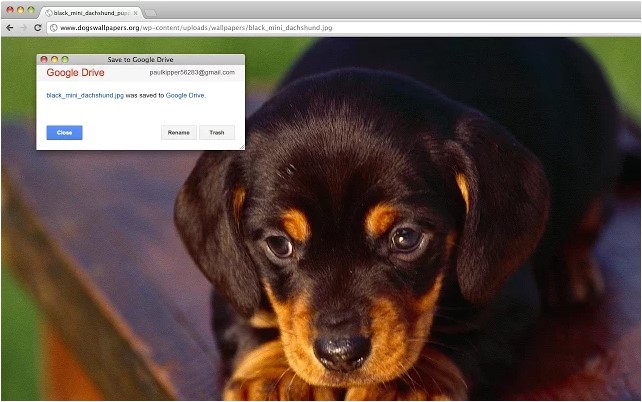
Have you ever come across a document or image you wish to use at work but are at home browsing the web, you need a quick and easy way to save it somewhere for you to access it at a later time. Well instead of saving it on one computer and emailing it to yourself; Save to Google Drive is a great extension that comes in handy.
This Chrome extension allow you to save web content directly to Google Drive through a browser action or context menu. You can save documents, images, and HTML5 audio and video all by right clicking and selecting ‘Save to Google Drive’. You can save the currently viewed page using the ‘Save to Google Drive’ browser action. You can also automatically convert Microsoft Office files or comma separated files to Google Docs format.
10. Awesome Screenshot:
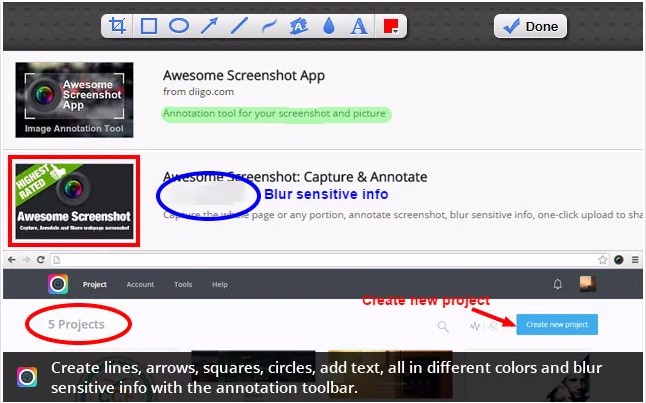
Sometimes you will come across an image or a piece of an article and you need to take a screen capture of it. With the Chrome extension Awesome Screenshot you can capture all or part of any web page. You can also add annotations, comments, blur sensitive info, and share with one-click uploads which is great when you need to send a client a screen capture of a mock-up with notes on what they are looking at.
11. Pushbullet:
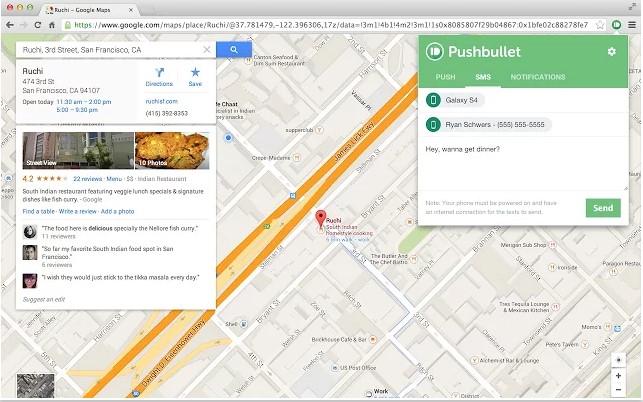
Your messages, photos, songs, and links live in many places. They live on your phone, tablet, computer, and all the other devices that are a part of your life. Pushbullet is a place where they can all come together and be easily accessible. With the Pushbullet Google Chrome extension you can:
- Chat with your friends
- See calls, texts, and other notifications from your phone on your computer
- Reply to WhatsApp, Facebook, Line, and more from your computer
- Send and reply to text messages from your computer
- Follow things you care about and receive lightning fast notifications
- Send yourself files and links to any of your devices
12. TooManyTabs For Chrome:
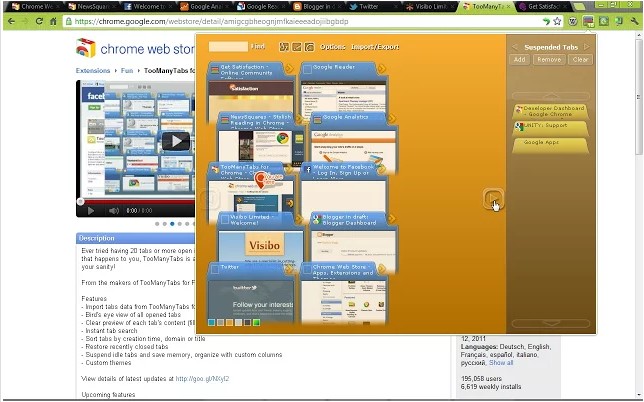
When your researching an idea for work, recipes, or a tutorial you always end up with tons of tabs opened and do not want to close them just yet. You can’t even see the favicon of the tabs, not to mention the tab titles! If this happens to you, TooManyTabs is a must-have Chrome extension that manages your tabs, reduces your tab overflow, and saves your sanity! There are a bunch of different extensions for tab management out there, let us know which one you prefer and why.
Hope you find some of these Chrome extensions helpful. If you have a few extensions that you find invaluable to your work productivity please let us know what they are and why you like them. You can find a full list of Google Chrome Extensions by visiting the Google Chrome Web Store.

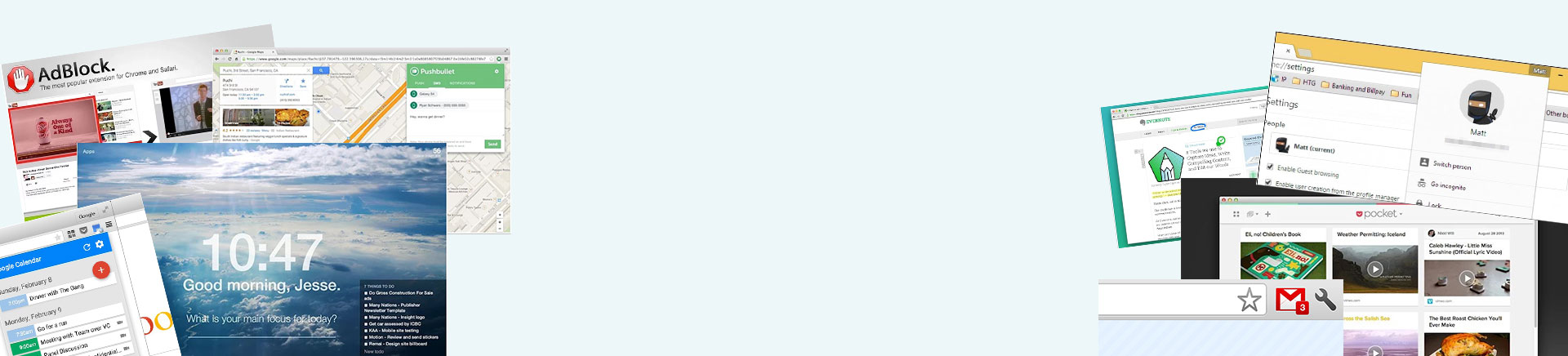
Great article, I didn’t know about Pushbullet. I still think Chrome is the best browser out there. It’s fast and the extension support is great. I’m using the extensions https://start.me, LastPass and AdBlock to power up my browsing experience.